Fitting Windows 10 22H2 ISO image on 4.7 GB DVD-R with NTLite
The last official release of Windows 10 is 22H2, and I wanted to make an archived copy of the installation media for Windows 10 installation on my devices.
Using optical disc as installation media
In 2024, why am I still using DVD-R optical discs for software installation? This must be unthinkable for most modern techies who live on the cutting edge.
The simple truth is that I do not have many spare USB flash drives lying around at home, so I am conservative about their use unless it’s necessary. Also, I have some old DVD-Rs and CD-Rs lying around unused, so why not make use of them instead?
In addition, DVD-Rs and CD-Rs are write-once read-many (WORM) media. I can be comfortably confident that once written, the installation media files cannot be subtly modified by malware or corrupted by a bad disk drive in the future.
Problem: Windows 10 22H2 cannot fit onto a normal 4.7 GB DVD-R
Windows 10 22H2 has grown too big to fit onto standard sized 4.7 GB DVD-R.
A couple of years ago with earlier versions of Windows 10 however, they came in at under 4.7 GB. So their ISO image could fit onto any DVD-R just fine without additional hacking.
Netizens have proposed some solutions and workarounds. These include:
Solution 1: Use an older Windows 10 ISO image (build 1803) that fits under 4.7 GB
Some suggested using the Windows 10 build 1803 ISO from 2018 as a workaround, but it’s not ideal. Why install an older version, and then have to waste more time on Windows Update downloading and applying software updates and patches released between 2018 until 2022? That may span several gigabytes worth of updates requiring 30 minutes to an hour to run?
It is better to install from an up-to-date installation media and be done with the latest updates in one go.
Solution 2: Use a 8.5 GB DVD-R DL disc for Windows 10 22H2
Some suggested using the less commonly-available DVD-R DL (dual layer) with 8.5 GB capacity as a solution. It is a simple and straightforward option if you have some DVD-R DL readily available. However, such DVD-R DL are less commonly found in offices and homes.
Thus, I am not going to spend more money and time hunting around for them.
Solution 3: Create and use a modified, stripped down Windows 10 22H2 ISO image
This idea came from Redditor heartprairie who reported customizing the installation media ISO image created by Windows 10 Media Creation Tool successfully using NTLite. However, the one paragraph reply does not go into detail how he/she went about doing it.
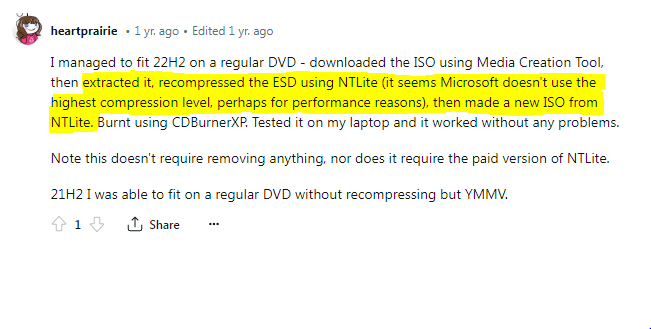
I had no prior experience with NTLite but decided to give it a try.
Here’s how I did it based on the brief description.
-
Download and install NTLite. Choose the Free license for individual / home / private use. It is already sufficient.
-
Extract the Windows 10 22H2 ISO image file created by Windows 10 Media Creation Tool into a folder e.g.
C:\temp\W10_22H2using your preferred archiver or CD/DVD optical disc mastering software (e.g. 7-Zip, WinRAR, Nero Burning ROM or CDBurnerXP) -
Start NTLite
-
Add Image (ISO, WIM, ESD, SWM) > Select
\sources\install.esdin the folder containing extracted files from ISO image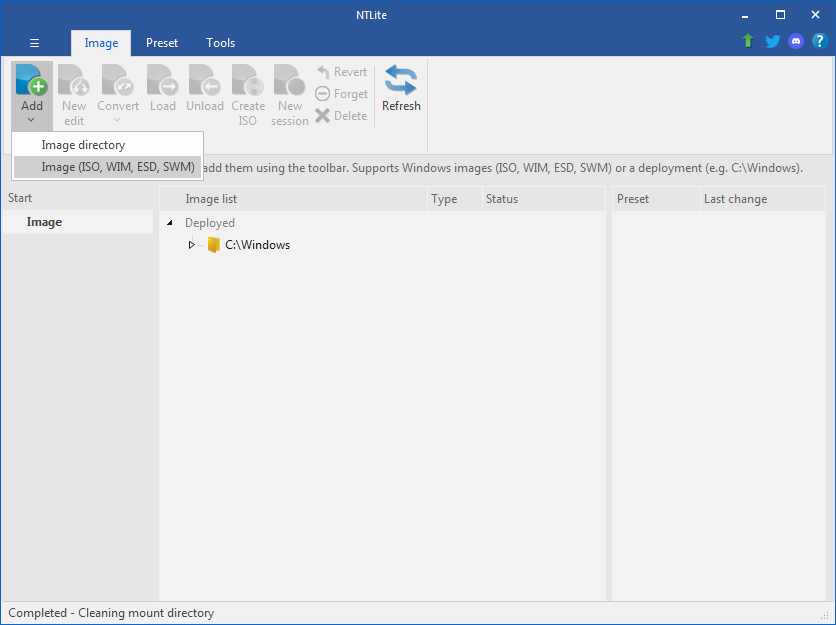
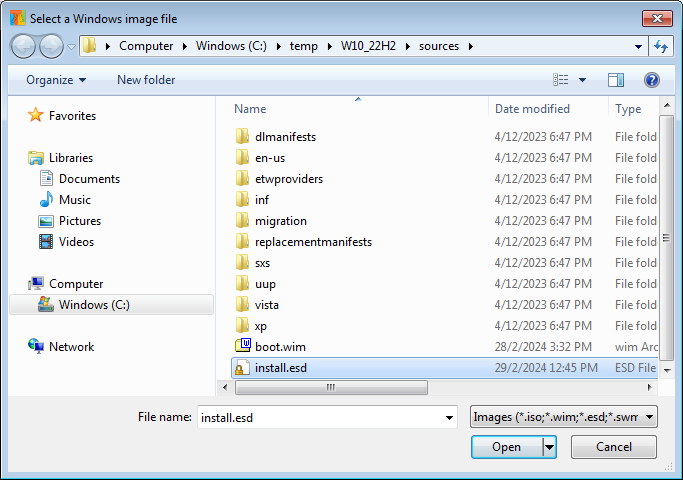
-
Remove/delete unwanted editions. Repeat for each edition you wish to delete. I chose to keep only the common Home and Pro edition. The N variant editions are not applicable to anyone except perhaps for users in the European Union and South Korea whereby their anti-competition laws mandate the exclusion of certain bundled Microsoft software like Windows Media Player. I also do not foresee needing the Education edition and its variants.
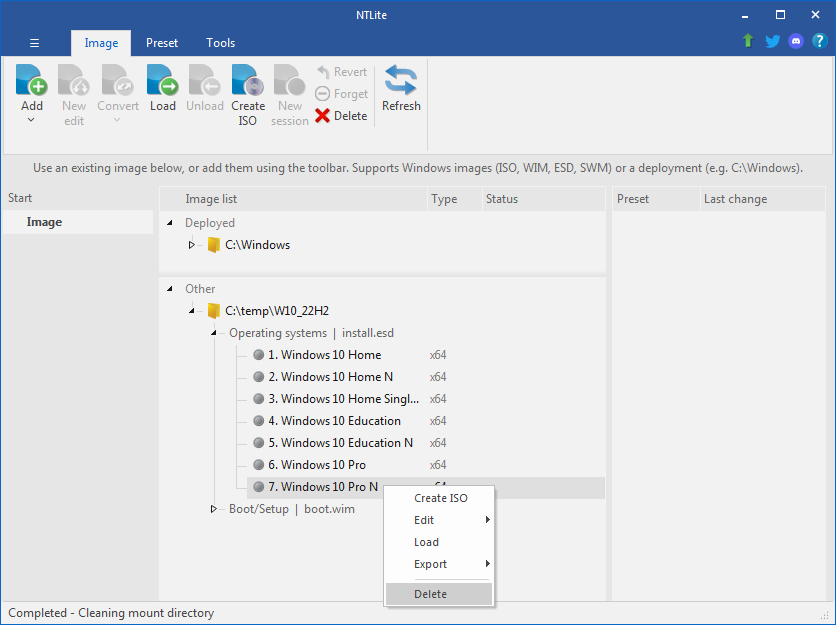
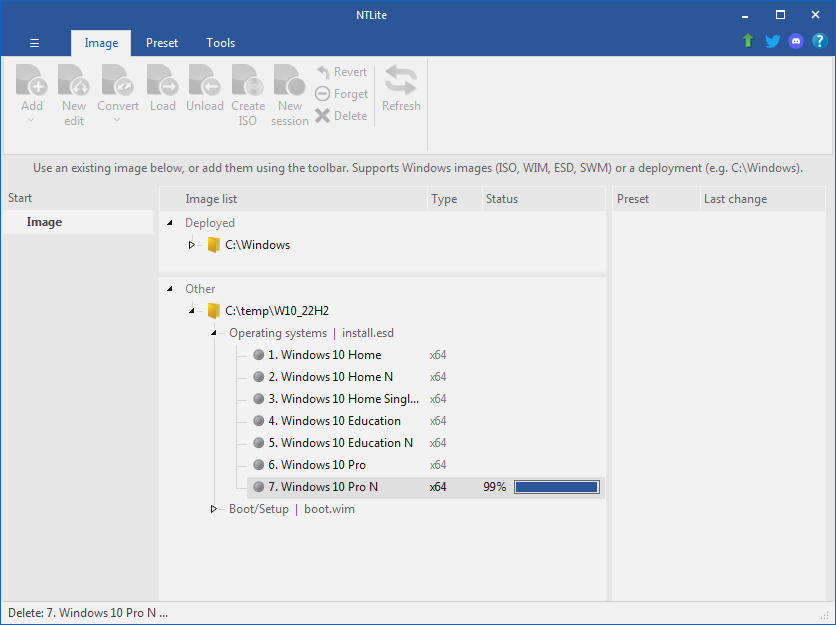
-
(Optional) Right-Click Operating systems | install.esd, and Recompress the
install.esdfile in NTLite. Theinstall.esdmay shrink to a more optimal size. However, I have not noticed any notable decrease in size from recompressinginstall.esd. YMMV.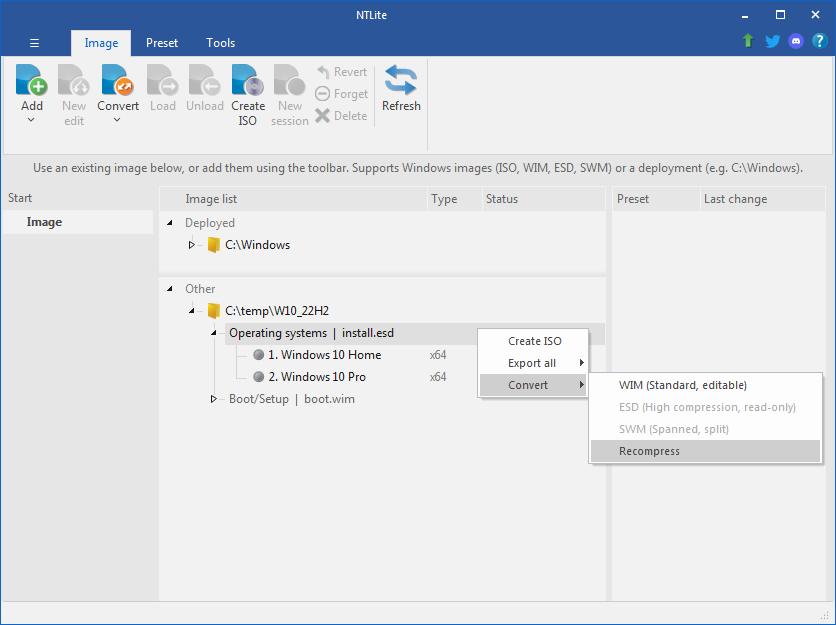
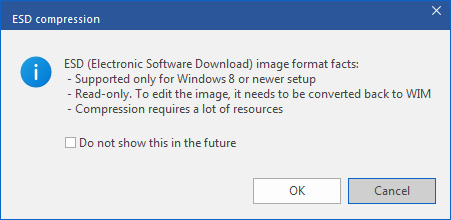
-
Right-click the
C:\temp\W10_22H2folder > Create ISO (e.g.W10_22H2_F.iso) with NTLite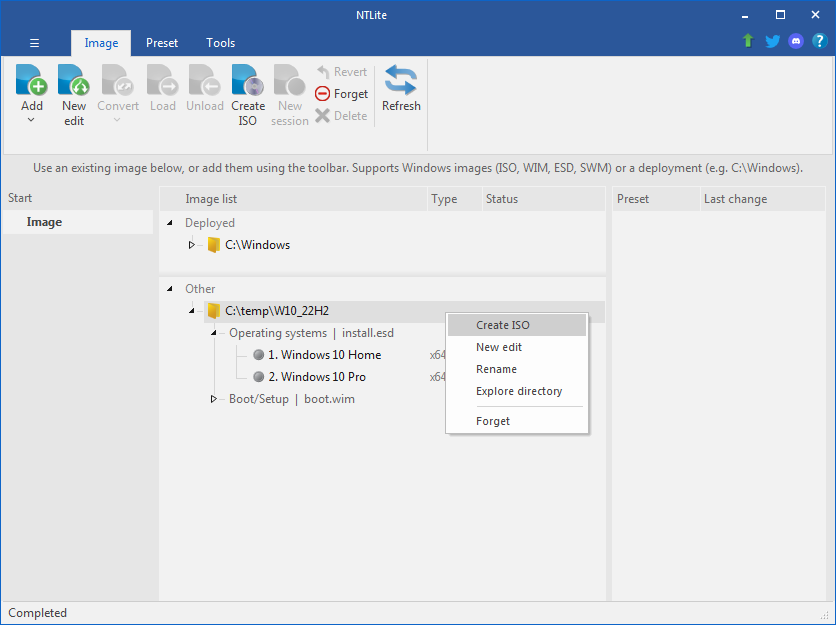
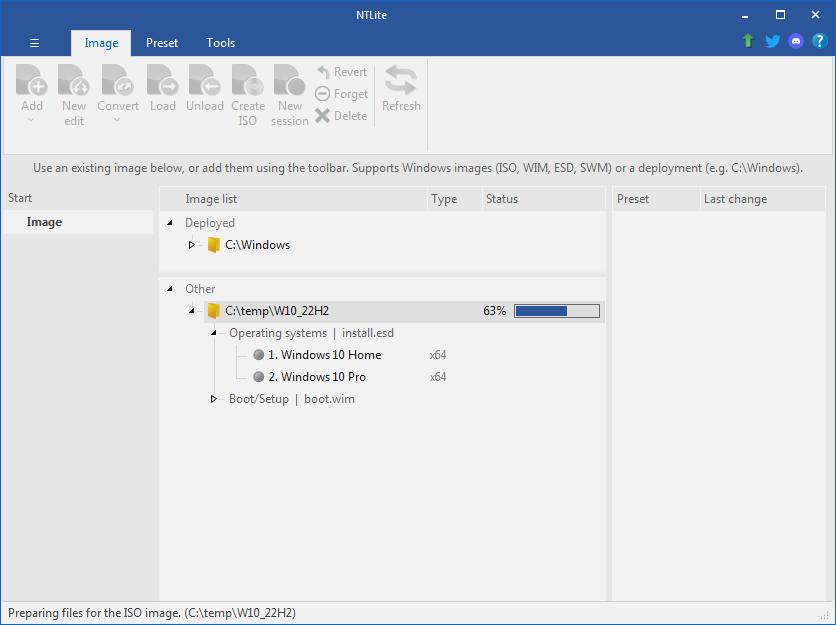
-
Check that the new ISO images
W10_22H2_F.isois about 4.46 GB now – small enough to fit onto a normal 4.7 GB DVD-R – compared to the original 4.77 GBW10_22H2.isoISO image created by Windows 10 Media Creation Tool.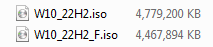
-
Test the modified installation media ISO image. During the setup, notice that the list of operating system options available to choose from correspond with the entries in the
install.esdin NTLite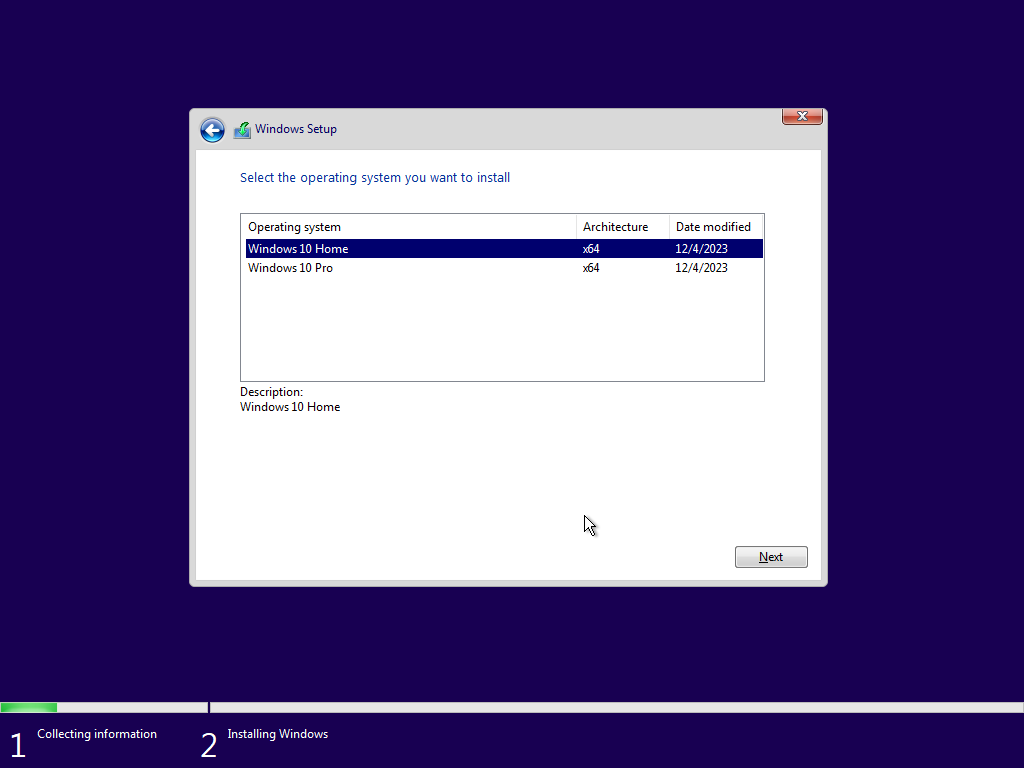
-
Verify that Windows 10 22H2 is installed from within the virtual machine
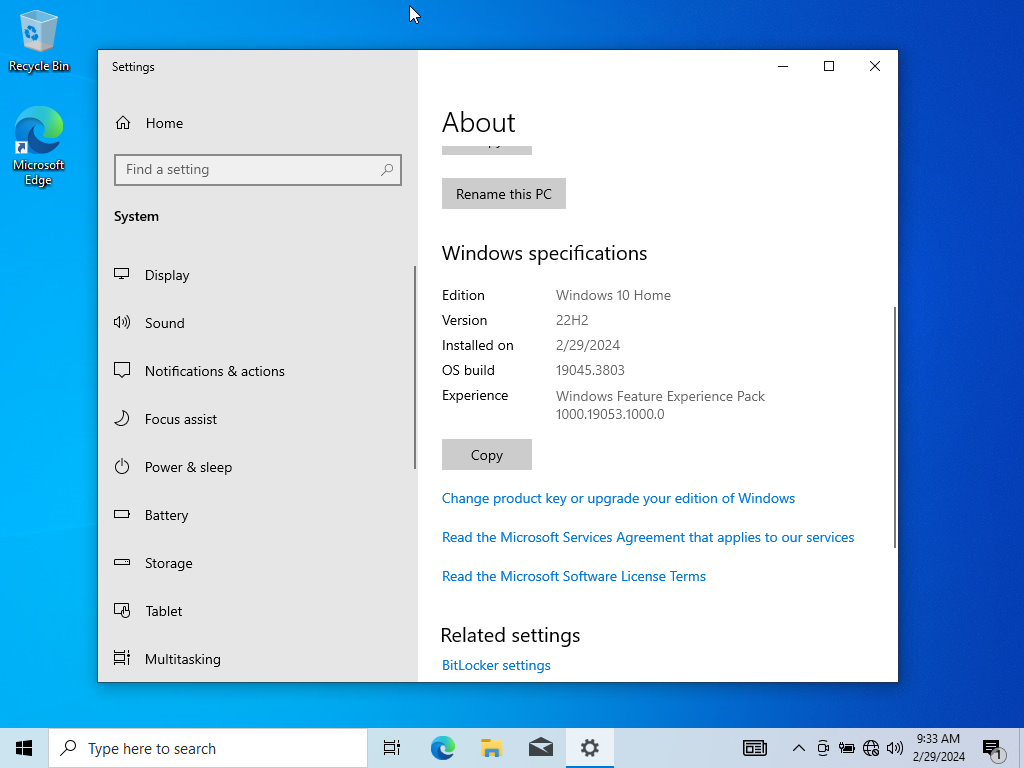
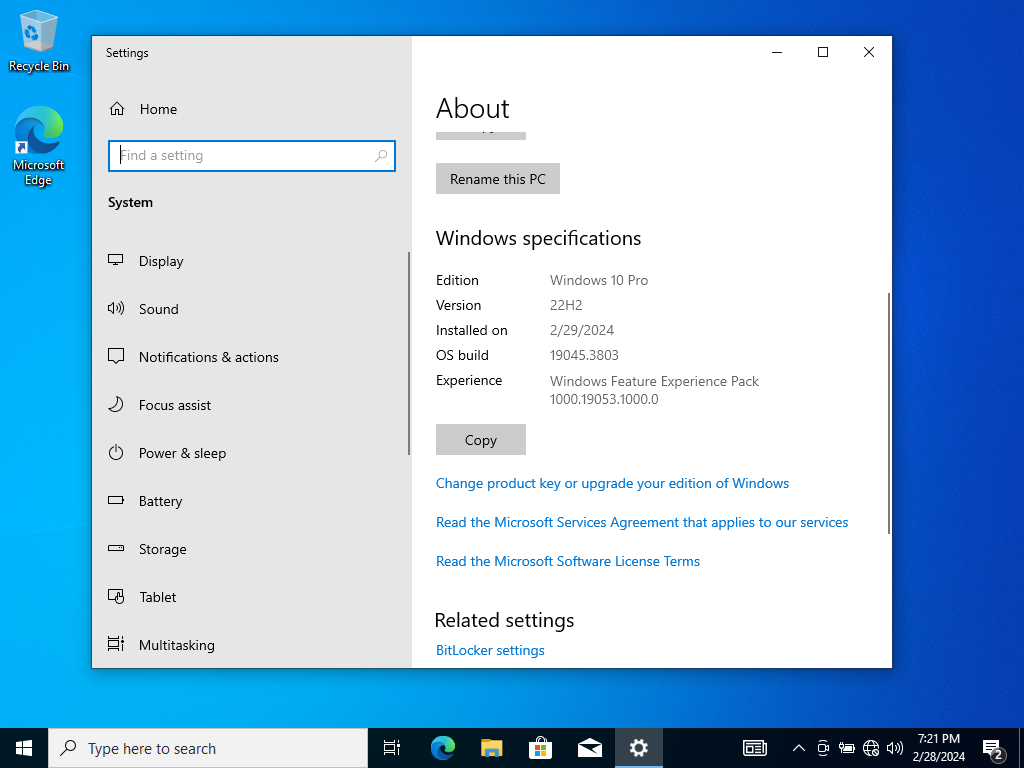
Thus I can conclude that my remastered ISO image is able to boot and complete Windows 10 22H2 setup successfully.
Solution 4: Reuse ISO image on Internet Archive made by others
It has come to my attention that there are some ISO images of Windows 10 22H2, 21H2, 20H2 etc. being offered on the Internet Archive. These may or may not have undergone similar modifications to shrink them to fit onto a DVD-R. The problem is we may never know what has been done to the ISO image.
Some users have reported success in using them for installation in their reviews or comments.
While these uploads have undergone some antivirus scanning during their uploading process, we can never be sure if the ISO image and the files within have been modified, replaced or tampered with. We simply do not know if they would even work in the first place, or if they have been tested by the uploaders who created them.
This solution is NOT RECOMMENDED by me. So you have been forewarned! If you decide to take the risk and try them, you shall bear the responsibility.